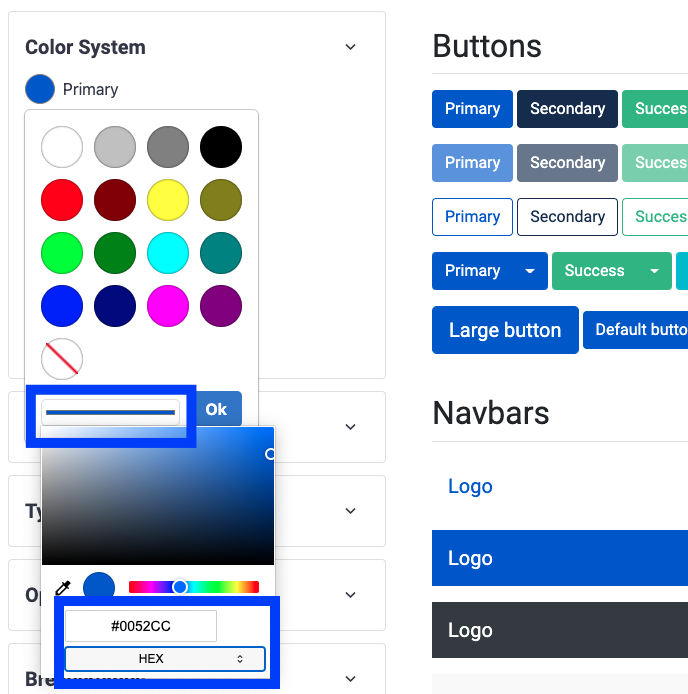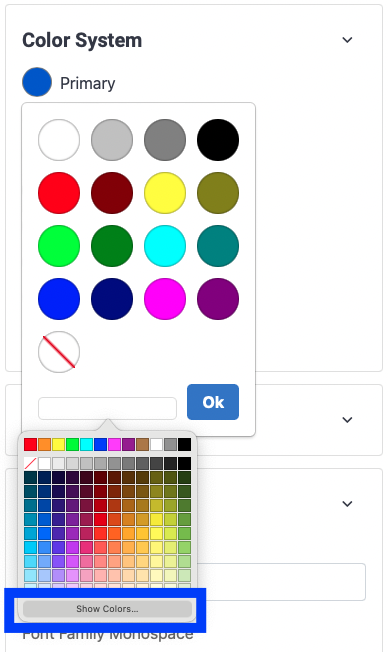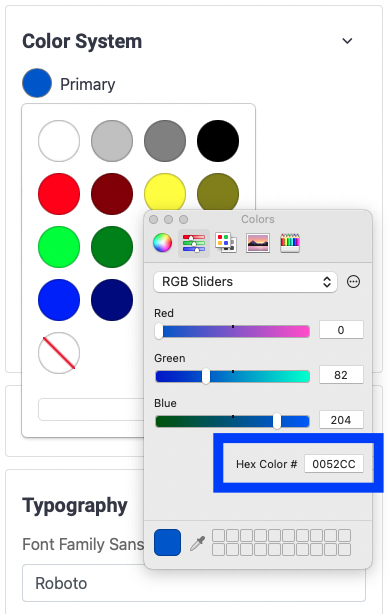Theme
Easily change the colors, look and feel of your store. Our stores use the CSS library Bootstrap to control the theme of your stores. By editing your theme you can easily update the visual aspects of your site like colors, buttons and much more. We also use the popular icon library Font Awesome to display icons.
Edit Theme
From the store builder navigate to Themes under the content menu.
Modify the theme elements you would like to change.
Select Save Theme.
Theme Elements
Colors
To change colors select the color you would like to change. If you would like to enter a HEX code see below.
Google Chrome
Select the custom color button then select the color system to change to HEX.
Safari
Select the custom color button then select Show Colors and add your desired Hex color.
Body
Change the default body background color and text color.
Typography
Specify your default fonts for text and headings. See Custom Fonts for more information on adding a custom font to your store.
Options
Enable and disable global options such as rounding of buttons or adding shadows and buttons to elements.
Breadcrumbs
Control how breadcrumbs are displayed on your store.
Links
Add styling to your links. Values can be.
none DEFAULT
underline
Components
Edit component styles such as border with and radius.
Forms
Change the style of form elements such inputs and buttons.