Carts and Requests
We offer several ways customers can create carts or submit requests. Carts can also be configured to include or exclude steps from the customers journey finding a product to checking out.
Managing Carts
Navigate to your store and select Carts.
If no carts exist you are set up for our legacy Single Cart.
To upgrade to Multi-Carts select Add Cart.
Select your cart Type.
Select your cart Page path.
Select Skip add to cart page if you would like to take users directly to their cart instead of an added to cart page.
Select Open modal when adding items if you would like a modal to open when adding items to a shopping cart so they are not taken to cart or add to cart page.
Select Save Cart.
Single Cart
A single cart combines Configured & Sample purchases and displays only one cart on the website.
Designer
Page Name | URL |
|---|---|
Designer | /designer |
Cart Item Added (if Configured) (optional) | /cartitemsadded |
Cart | /cart |
Checkout | /checkout |
Checkout Confirmation | /checkoutconfirmation |
Configure
Page Name | URL |
|---|---|
Configure | /configureproduct |
Cart Item Added (if Configured) (optional) | /cartitemsadded |
Cart | /cart |
Checkout | /checkout |
Checkout Confirmation | /checkoutconfirmation |
Sample
Page Name | URL |
|---|---|
Sample | /sample |
Sample Item Added OPTIONAL | /sampleitemsadded |
Cart | /cart |
Checkout | /checkout |
Checkout Confirmation | /checkoutconfirmation |
Requests
Requests are single page forms which submit a request. Requests create orders one at a time and only include one product at a time.
Art Proof
An art proof request allows a customer to request one art proof at a time.
Page Name | URL |
|---|---|
Art Proof Request | /artproof |
Art Proof Confirmation | /artproofconfirmation |
Quote
A quote request allows a customer to request one quote at a time.
Page Name | URL |
|---|---|
Quote Request | /quickquote |
Quote Confirmation | /quoterequestconfirmation |
Large Quote
A large quote request allows a customer to request one large quote at a time.
Page Name | URL |
|---|---|
Large Quote Request | /largequote |
Large Quote Confirmation | /largequoterequestconfirmation |
Multi-Cart
Multi-Carts allow customers to add items to multiple carts. For example separate carts can be created and viewed for configured and sample products or for quote and proof requests. Multi carts are displayed under the cart icon.
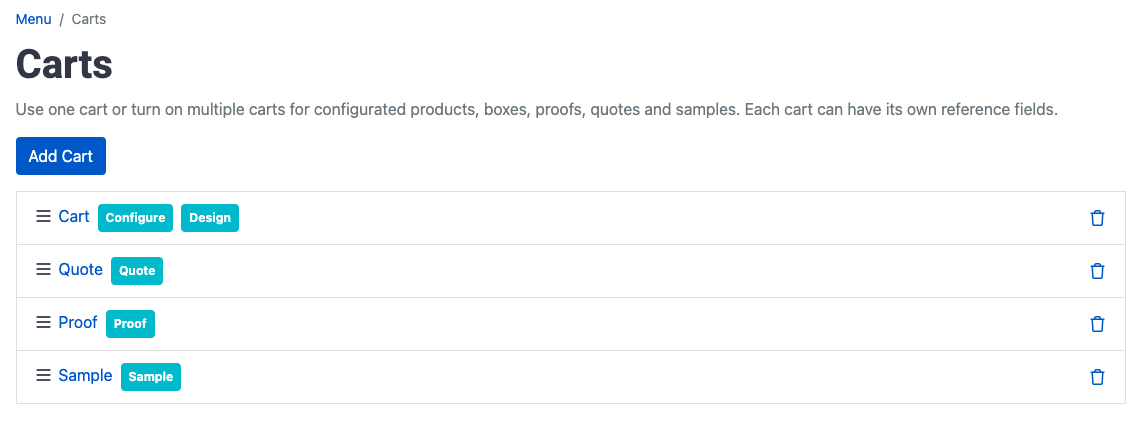
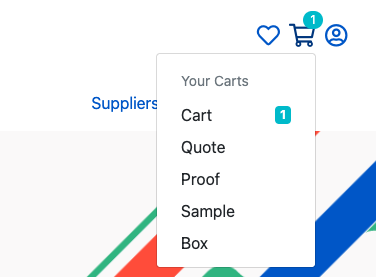
Designed/Configured Cart
A configured cart contains decorated and blank items and requires payment upon submission. For more information on Designing vs Configuring see Designer Page or Configured Page .
Page Name | URL |
|---|---|
Designer | /designer or /configuredproduct |
Designer/Configured Item Added OPTIONAL | /cartitemsadded |
Designer/Configured Cart | /cart |
Designer/Configured Checkout | /checkout |
Designer/Configured Checkout Confirmation | /checkoutconfirmation |
Sample Cart
A sample cart contains sample items and requires payment upon submission.
Page Name | URL |
|---|---|
Order Sample | /sample |
Sample Item Added OPTIONAL | /sampleitemsadded |
Sample Cart | /samplecart |
Sample Checkout | /samplecheckout |
Sample Checkout Confirmation | /samplecheckoutconfirmation |
Art Proof Cart
An art proof cart contains art proof requests.
Page Name | URL |
|---|---|
Art Proof Request | /artproof |
Proof Item Added OPTIONAL | /proofitemsadded |
Proof Cart | /proofcart |
Proof Checkout | /proofcheckout |
Proof Checkout Confirmation | /proofcheckoutconfirmation |
Quote Cart
A quote cart contains quote requests (excluding Large Quote requests).
Page Name | URL |
|---|---|
Quote Request | /quickquote |
Quote Item Added OPTIONAL | /quoteitemsadded |
Quote Cart | /quotecart |
Quote Checkout | /quotecheckout |
Quote Checkout Confirmation | /quotecheckoutconfirmation |
Box Cart
A box cart contains multiple configured items and requires payment upon submission.
Page Name | URL |
|---|---|
Box Cart | /boxcart |
Box Checkout | /boxcheckout |
Box Checkout Confirmation | /boxcheckoutconfirmation |
