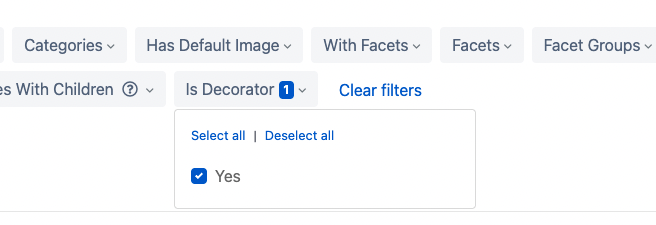Decoration Products
Decoration products are products which represent decorations done by a decorator such as embroidery, screen print, direct to garment etc… Decoration products are combined with blank soft goods from suppliers like SanMar, Alphabroder, S&S etc… Decoration products are unique to each distributor and can be associated to stores allowing blank and decorated prices to be calculated on the fly and displayed to customers.
How Decoration Product Pricing is Calculated
When a decoration product is assigned to a blank item the following formula is applied for each Decoration product quantity break.
(Cost of blank item + Cost of decoration) * Decoration margin = PriceThis is repeated for each quantity break associated with the Decoration Product. Typically the Blank Product has one quantity break where as the Decoration Product has one or more. If they Blank Product contains quantity breaks we will use the Decoration Product quantity breaks and match to the corresponding Blank Product quantity break.
Add Decoration Supplier
We first need to add a decoration supplier if the decorator does not already exist in the list of suppliers.
Navigate to Suppliers and select Create Supplier.
Fill out the supplier info and address and select Save.
Add Decoration Product
Create a decoration product based on a price sheet provided by a decorator.
https://vimeo.com/841371033Create Product
Navigate to the store that you would like to enter a decoration product for.
From the Store Builder menu select Products.
Select Create Product.
Enter values for:
Product Name i.e. Screen Print.
Product ID i.e. SP
FOB Points
Decoration Products leave blank.
Categories. Any category works.
Facets. Search and add one of the following facets based on the decoration method. These facets are used to match a decoration method to a product.
By default we add Embroidery to all soft goods. Screen Print and Direct to Garment to specific soft good products based on their product description or category.Decoration: Embroidery
Decoration: Screen Print
Decoration: Heat Transfer
Decoration: Patch
Decoration: Direct to Garment
Decoration: Direct to Film
Select Decoration Product. This marks the product as a decoration product.
Select Allow decoration parts to be selected. This allows customers to select different parts from the decoration product when shopping. Typically this is only used for Screen Print to allow users to select different screen print colors. With embroidery you typically do not want the customer selecting different parts/number of stitches this this option is unchecked.
Set Status to active.
Select Save.
Add Parts
Now that we have our product created we need to add Parts. Parts vary by decoration method but typically look like the following.
Screen Print: Parts represent number of colors.
Embroidery: Parts represent number of stitches.
Heat Transfer and Direct to Garment: Parts represent the size of the transfer or print area.
From the store builder product edit form of the product that was just created select the Parts tab.
Select Add Part if creating your first part or click the Duplicate button on an existing part.
Under Part Information enter values for the following fields.
ID i.e. 1COLOR, 2COLOR, 5000K, DTG etc…
Set Color to NA
Under Pricing add pricing based on your quantity breaks.
Under Part Charges select Add Part Charge. Here you can link a part to various decoration charges. This only applies if charges change based on the part. For example Digitizing or Screen Setup may change based on number of colors or stitches associated with the part.
X Uom. Select EA.
Y Uom. Select Stitches for embroidery, Colors for screen print and Square Inches for DTG or transfer if offering different size options that have different charges associated with them.
X Min Qty. Enter 1.
Y Min Qty. For screen print enter 1 for one color 2 for two color etc. For embroidery enter 1000 for one thousand stitches 2000 for two thousand stitches etc…
Select Save.
If you would like to present multiple options to the customer, for example a screen print product might have a 1 Color Part a 2 Color Part etc…, check the option Allow decoration parts to be selected on the Info tab then add the additional parts. Typically the 1 Color Part would be the Default part.
Add Locations
Add location which are presented to customers when configuring and designing products.
Select the Locations tab.
Select Add Location.
Add a Location Name. I.e. Front, Back, Other.
Select Save.
Add Decorations
Now that we have created our first location we can add a decoration method available in that location.
From the Locations tab select the Decorations button on the location you are adding a decoration method to.
Select Add Decoration.
Add a Decoration Name. I.e. Screen Print, Direct to Garment, Embroidery, Heat Transfer etc...
Select Save.
Add Charges
Now that we have created a decoration method we can add setup charges associated with it.
From the decorations list select Charges for the decoration we are adding charges.
Select Add Charge.
Add a Charge Name. I.e. Setup, Digitizing etc…
For Type select Setup.
In the pricing section select Add Pricing.
Enter a Unit Price, Margin and Unit Cost.
Enter the following for X and Y values. These values will be matched.
X Uom. Select EA.
Y Uom. Select Stitches for embroidery, Colors for screen print and Square Inches for DTG or transfer if offering different size options that have different charges associated with them.
X Min Qty. Enter 1.
Y Min Qty. For screen print enter 1 for one color 2 for two color etc. For embroidery enter 1000 for one thousand stitches 2000 for two thousand stitches etc…
Configure Store to Use Decoration Products
Now that you have created your decoration products we need to configure the store to use them.
From the store builder navigate to Products then select the Decorations tab.
Check Use cheapest decoration. When checked the cheapest decoration will be displayed to the customer by default.
Select at least one decoration products that were created.
Screen Print
Embroidery REQUIRED
DTG
Add Decorator to My Distributor
Navigate to your My Distributor page.
Under the Decorators section select your decorators that will be used when creating orders.
Finding Decoration Products
To find decoration products associated with your store you can use the Is Decorator filter on the product list.