Product Feeds
Sync products with Google Merchant Center.
Product Feeds are built once a week on Sunday morning.
Configuring Feed
There are several ways to optimize your listings including custom titles, descriptions and labels. By default, MPower will populate your account with default settings similar to the examples below during setup. However, it is recommended to customize your Product Feed configuration such that you are able to best customize how Ads are displayed.
From the MPower Application navigate to Stores > Your Store > Product Feed.
Product Title:
Title of item. Example:CODE${random:Custom|Promotional|Branded|Personalized} ${categoryName} ${productName} QTY${quantity}Product Description:
Description of item. Example:CODE${productDescription}Custom Labels.
Add a custom label. See Custom Labels below for more information.Select a Label select Add.
Selecting Facet Group name will include the facet groups name. For example selecting the Eco Friendly facet group will include “Eco Friendly” in the label so you can segment products that have Eco Friendly facets assigned.
Selecting Include all facets will include a comma separated list of facets.
Selecting Facets will include only selected facets in the custom label.
Select Preview to preview your ads. You can also select Details to see the data we will pass to Google.
Select Save Feed Settings.
Custom Labels
Google allows up to 4 custom labels which can be included in your product feed and can be used to segment products and are typically populated with facets belonging to a product.
By default, Custom Label 0 includes the products category structure. Here is an example of a Custom Label 0 data entry:
Bags > Backpacks > School & Work BackpacksCustom Label 1 is used for labeling products as bulk or sample. Labels 2-4 are available for customization.
Example which includes eco friendly facets like “Recycled” as well as special features such as “Made in USA” as well as the supplier name.
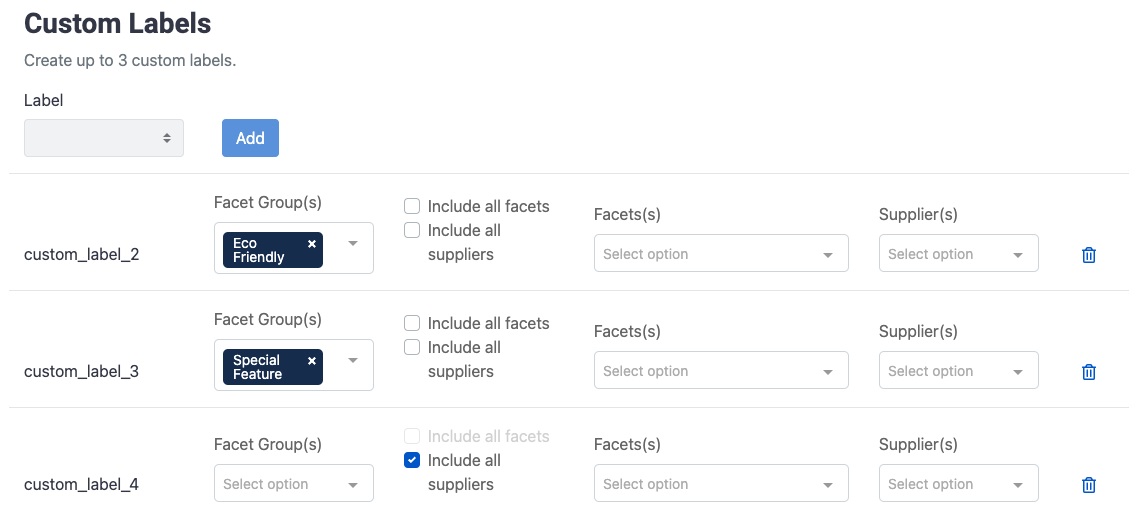
Settings in MPower
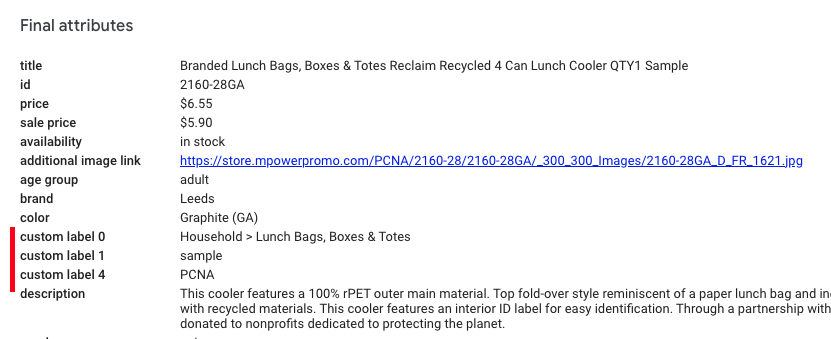
Data in Google Merchant center
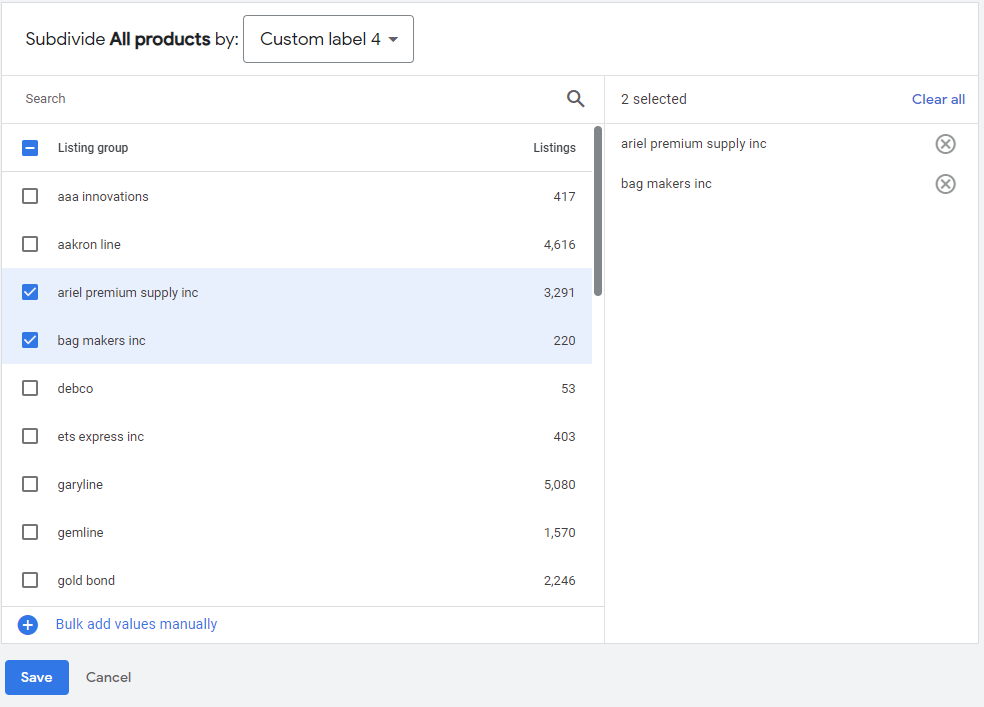
Creating filters in Google using custom labels.
Feed Rules
Customize existing feed attributes by adding text to the begining or end of a field.
Example of adding custom text to the product_type field.
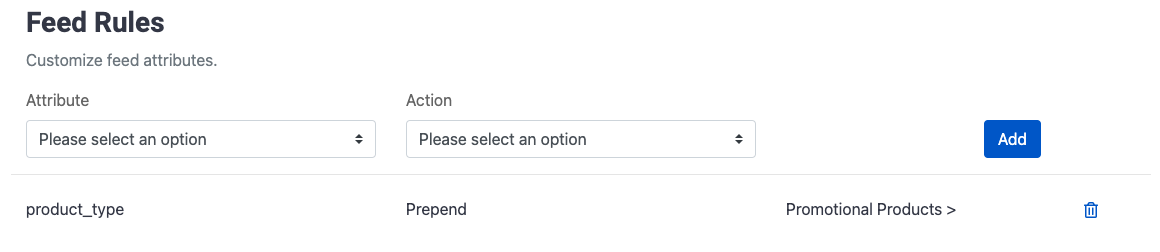
Custom feed rule to update product_type
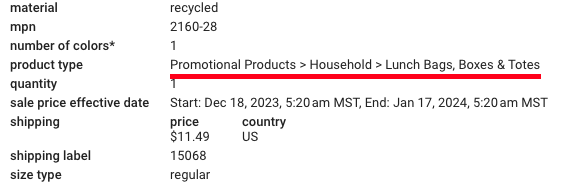
Data in Google Merchant Center
Select an Attribute you would like to update.
Select an Action to apply to the attribute.
Enter a Value.
Select Add.
