Proofing
Create your own proofs, request proofs from an artist or external art team and receive proof approvals from customers.
How it works.
Request a proof from an artist or create your own using AI
Send the completed proof to customer for approval.
Receive a proof approval response.
Requesting a Proof
From a Purchase order containing configuration data and artwork select Request Proof
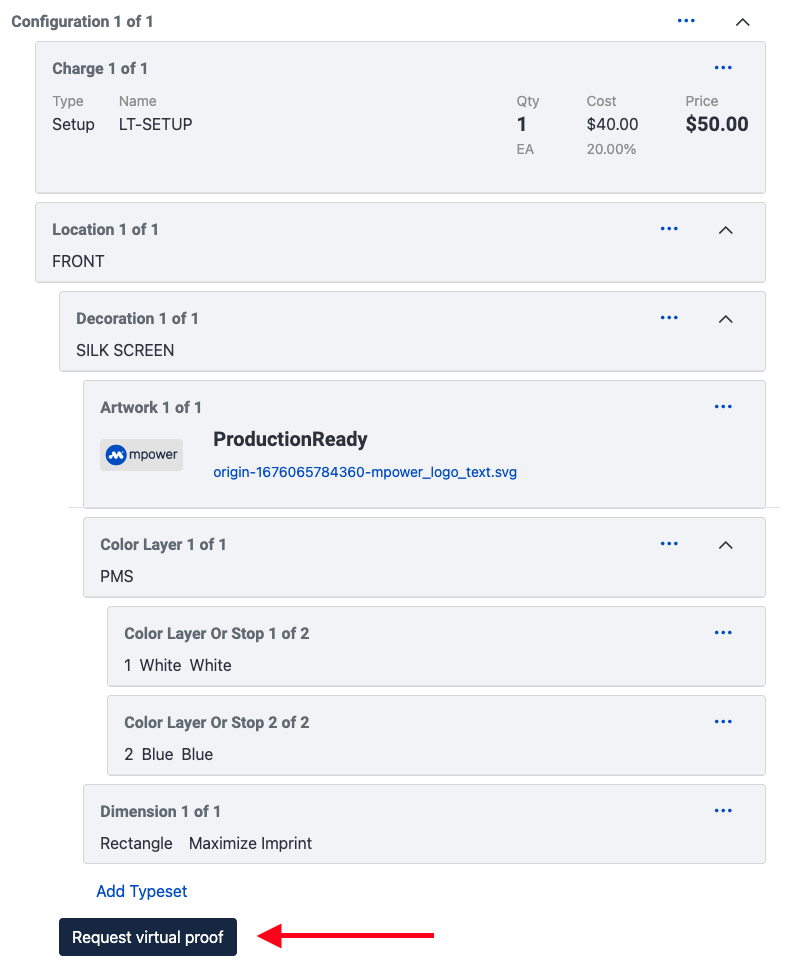
Complete the form with the details of your proof request.
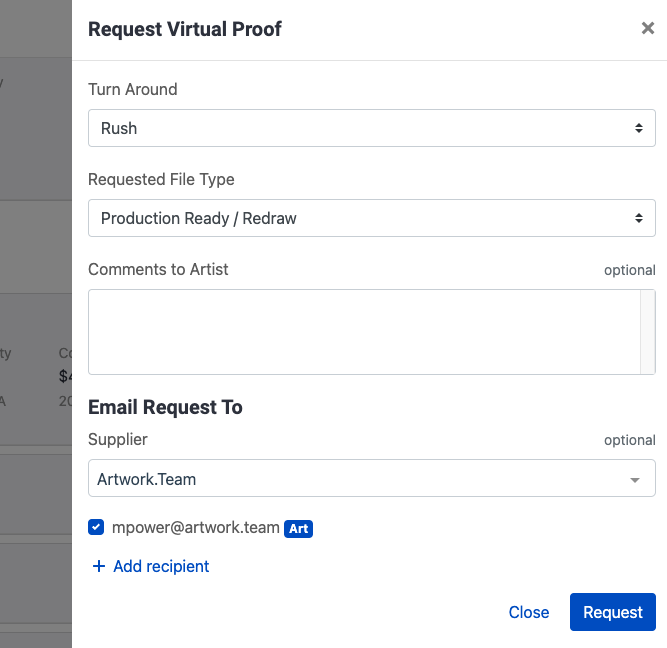
Select an artwork supplier or leave blank to request from an internal artist.
Select Request.
Open proof requests can be found by going to https://app.mpowerpromo.com/proofs where a list of proofs are displayed.
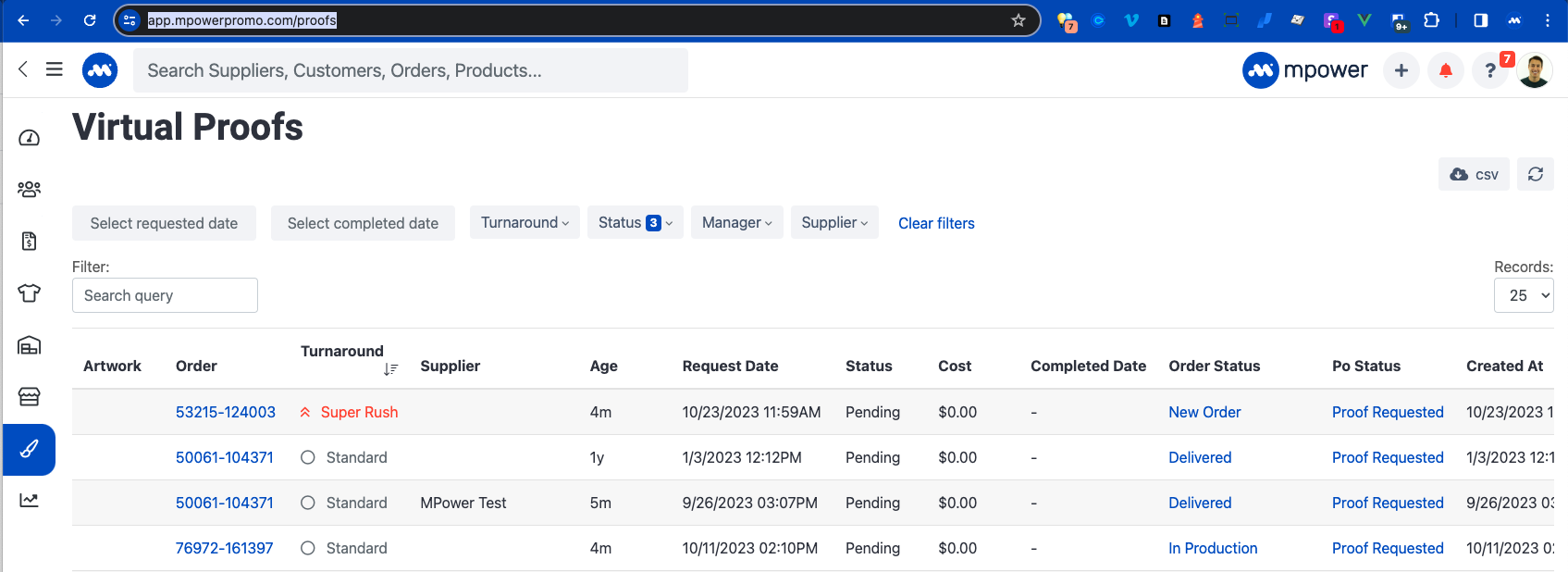
Sending Proof Approval Requests
Once a proof has been added to a purchase order you can email the customer requesting an approval. Please note multiple proofs can be uploaded to one purchase order allowing the customer to choose their preferred version.
From an order select the menu icon on a purchase order you would like to have approved.
Select Send Proof Approval Request.
Enter a recipient for the proof request.
Select Send.
Your customer will receive an email with a link to review their proof on your store. See Transactional Emails for an example of this email.
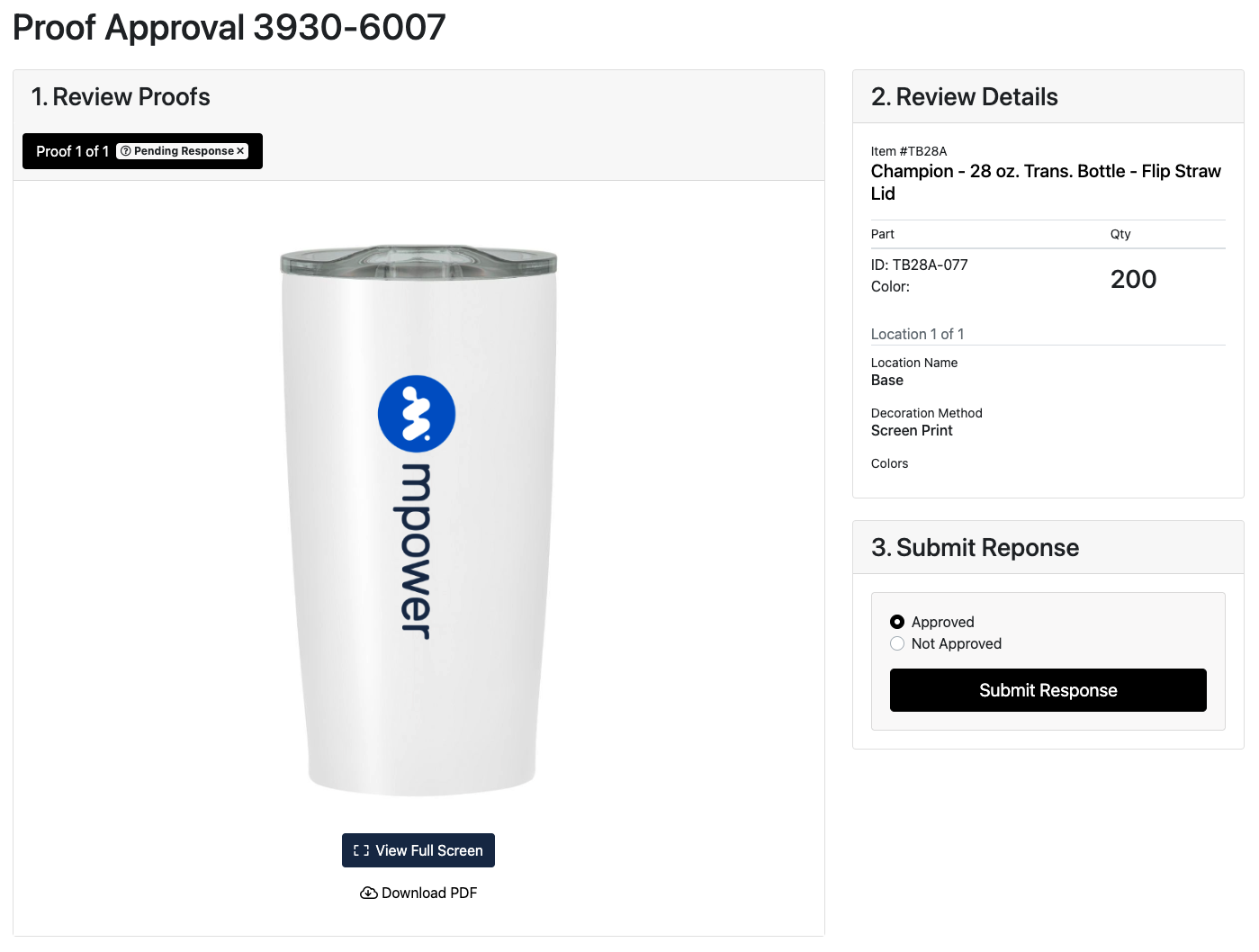
Customer proof approval request form.
Once a customer responds the status of the Purchase Order will be changed to either “Change Requested” or “Proof Approved”.
