Box Builder Store
Swag box stores allow your customers to create their own swag boxes from products you have preselected allowing you to receive and process swag box orders easily.
Example: https://swagboxco.mpowerpromo.com/
Create Store
Navigate to Stores.
Select Create Store.
Select a Swag Box store template.
Check Duplicate Categories if you would like to duplicate the templates categories. If you do not duplicate categories you will need to create them.
Check Duplicate Products if you would like to duplicate the templates product.
Complete the form and select Save Store.
Configure Box Builder
Now that your store is created you will need to configure your products.
Categories
See Categories (Store) for more information on how to manage categories.
If you are creating categories from scratch we recommend creating an All Products category and linking your categories to it so users will be able to shop all products from one category.
Products
Manage products you would like customers to use in their box builder.
Navigate to Stores and select your store.
Select Products.
Adding Products: To add products simply assign a category to them after selecting the With Categories = No filter.
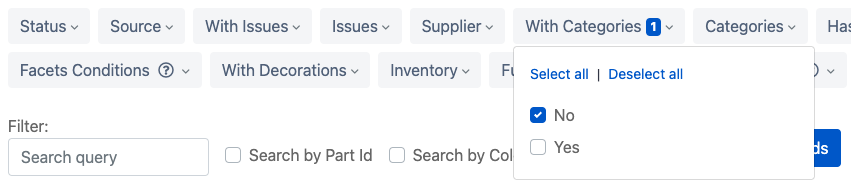
Removing Products: If your store has products already assigned to it you can remove its category which will remove it from the store.
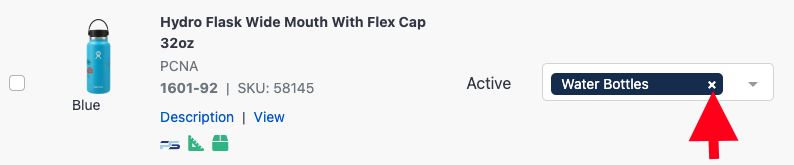
Box Checkout
By default box templates include reference fields which collect information during checkout. See Cart Reference Fields for more information on how to use reference fields.
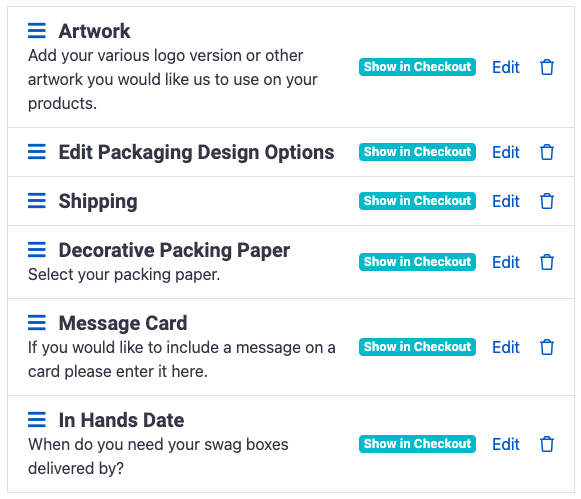
Additional Items to Consider
Ensure your notifications are set up for New Box orders.
Working with one supplier may simplify things. For example PCNA’s perfectly packaged.
