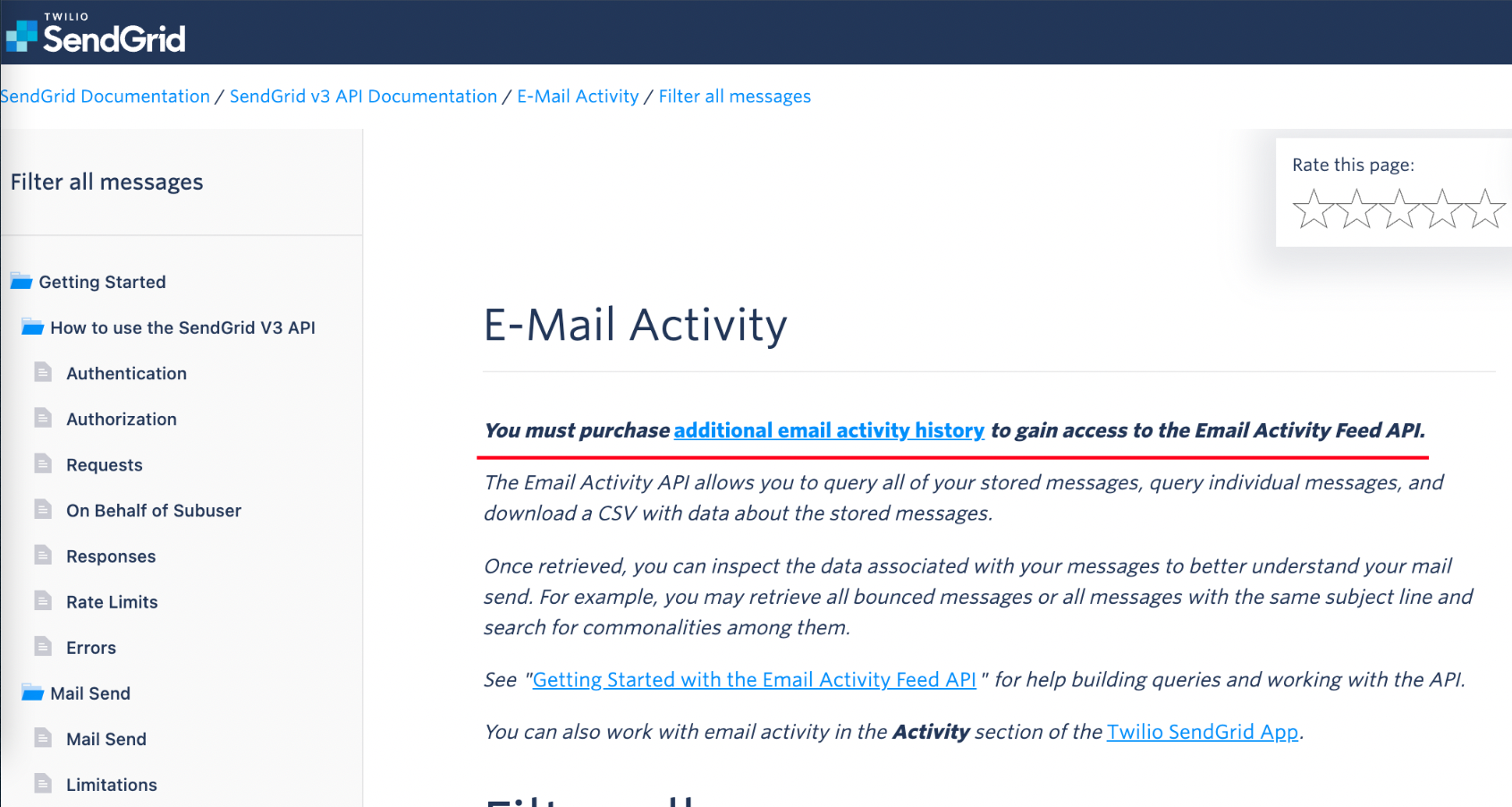SendGrid
Custom emails are included through MPower’s SendGrid account on Pro plans only.
If you would like to send emails through your custom domain on non-pro plan’s you will need to setup your own custom Sendgrid Integration. If SendGrid is not connected emails will be sent from noreply@mpowerpromo.com with your email as the Reply-To address.
See SendGrid Custom Integration to integrate with your own send grid account.
Marketing Contact Lists
You can create contact lists in SendGrid which can we can be linked to stores or the Email Signup (SendGrid) component. When new customers are created or sign up they will be added to the associated SendGrid list.
From your SendGrid account navigate to Marketing > Contacts.
Select Create > New List.
Enter a List Name.
Select Save List.
Next steps
Export and Import contacts into your list.
Link to Email Signup (SendGrid) component.
Send marketing emails to a SendGrid list
See https://mc.sendgrid.com/single-sends for more information on how to create and send a Single Send marketing email in SendGrid.
Email Activity
By default SendGrid lets you view email activity for the past 3 days helping you identify if emails are delivered, opened or clicked. See https://docs.sendgrid.com/ui/analytics-and-reporting/email-activity-feed for more information.
Navigate to http://app.sendgrid.com/email_activity
Email History Report
To view email activity history in MPower the additional email activity history add on will need to be purchased. Alternatively, you can view the activity feed without the add on from the SendGrid website https://docs.sendgrid.com/ui/analytics-and-reporting/email-activity-feed